ID : 4080
Displaying and Setting the Arm Auxiliary Functions
Operation path : [F2 Arm] - [F6 Aux]
Display the menu to set various configurations required to move robot, "Tool coordinates" and "Work coordinates", and "Area","PathPoint".
Press [F6 Aux] to display the following [Menu] window.
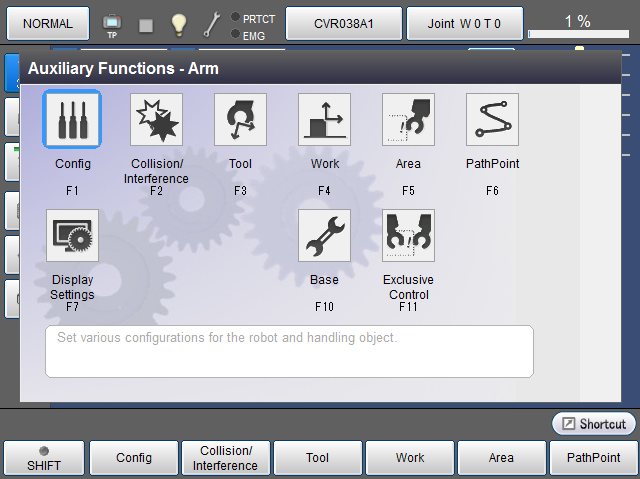
| Available function keys | |
|---|---|
| [F1 Config] |
Displays [Config] window. |
|
[F2 Collision/Interference] (Ver.2.5.*or higher) |
Display [Collision/Interference] window. |
| [F3 Tool] |
Display [Define Tool Coordinate] window. |
| [F4 Work] |
Display [Define Work Coordinate] window. |
| [F5 Area] (Ver.2.5.*or higher) |
Display [Define Area] window. |
| [F6 PathPoint] |
[PathPoint] window appears. |
| [F7 Display Settings] | Set the display item of [Arm] screen. |
| [F10 Base] | Display [Base setting] window. This menu will be displayed when the license of Virtual Fence function or Exclusive Control function is registered. |
| [F11 Exclusive Control] (Ver.2.7.*or higher) |
Display [Exclusive Control] window. This menu will be displayed when the license of Exclusive Control function is registered. |
ID : 4080
- Related Information
- Displaying and Setting the Configuration
- Displaying and Setting the Collision/Interference Functions
- Displaying and Setting Tool Coordinates
- Displaying and Setting Work Coordinates
- How to Display and Set Areas
- Path Points Setting Window
- Changing the Arm Display Settings
- How to Display and Set the Base Definition

